TData is the folder that stores your Telegram Desktop session data, including your logged-in accounts. Using Telegram in a portable manner allows you to run it from a USB stick or separate folder without installing it on every device. In this tutorial, you’ll learn how to combine Telegram Portable with your TData folder, so you can easily carry your Telegram sessions wherever you go.
Why Use Telegram Portable with TData?
Telegram Portable is a version of Telegram Desktop that doesn’t require a full installation on your PC. By integrating your TData folder, you can:
- Keep your Telegram session and settings on a removable drive (like a USB stick).
- Quickly access your Telegram account(s) without re-logging in each time.
- Maintain privacy by not leaving session data on public or shared computers.
Let’s dive into the step-by-step process. If you do not have any accounts you can buy telegram tdata and start right away!
Step 1: Download and Prepare Telegram Portable
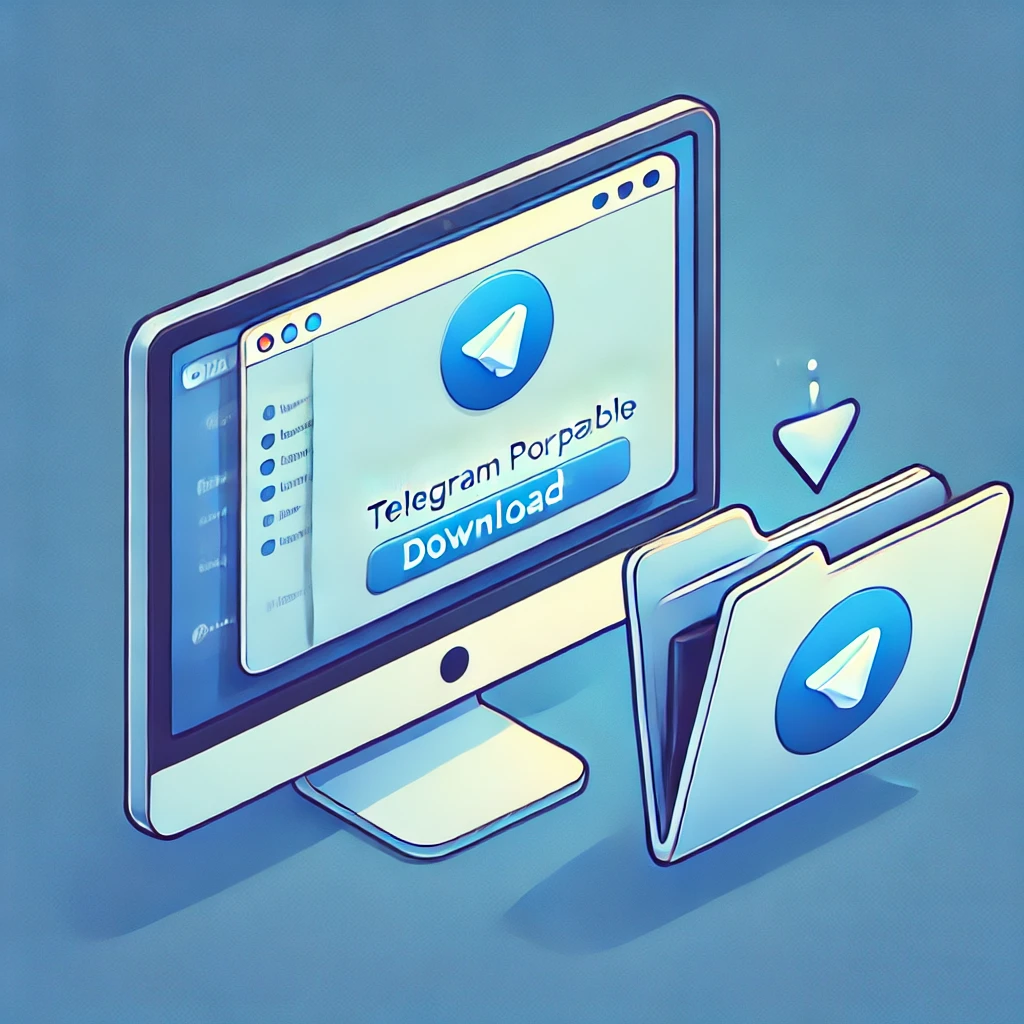
1.1 Download Telegram Portable: Visit a trusted source for Telegram Portable. Some users compile their own, while others rely on reputable third-party sites. Make sure you trust the source before downloading.
1.2 Extract the Files: Unzip or extract the Telegram Portable files into a dedicated folder on your USB stick or a chosen directory on your PC.
1.3 Folder Structure: You should see an executable file (e.g., Telegram.exe) along with other essential files and folders for running Telegram in portable mode.
Step 2: Locate and Copy Your TData Folder
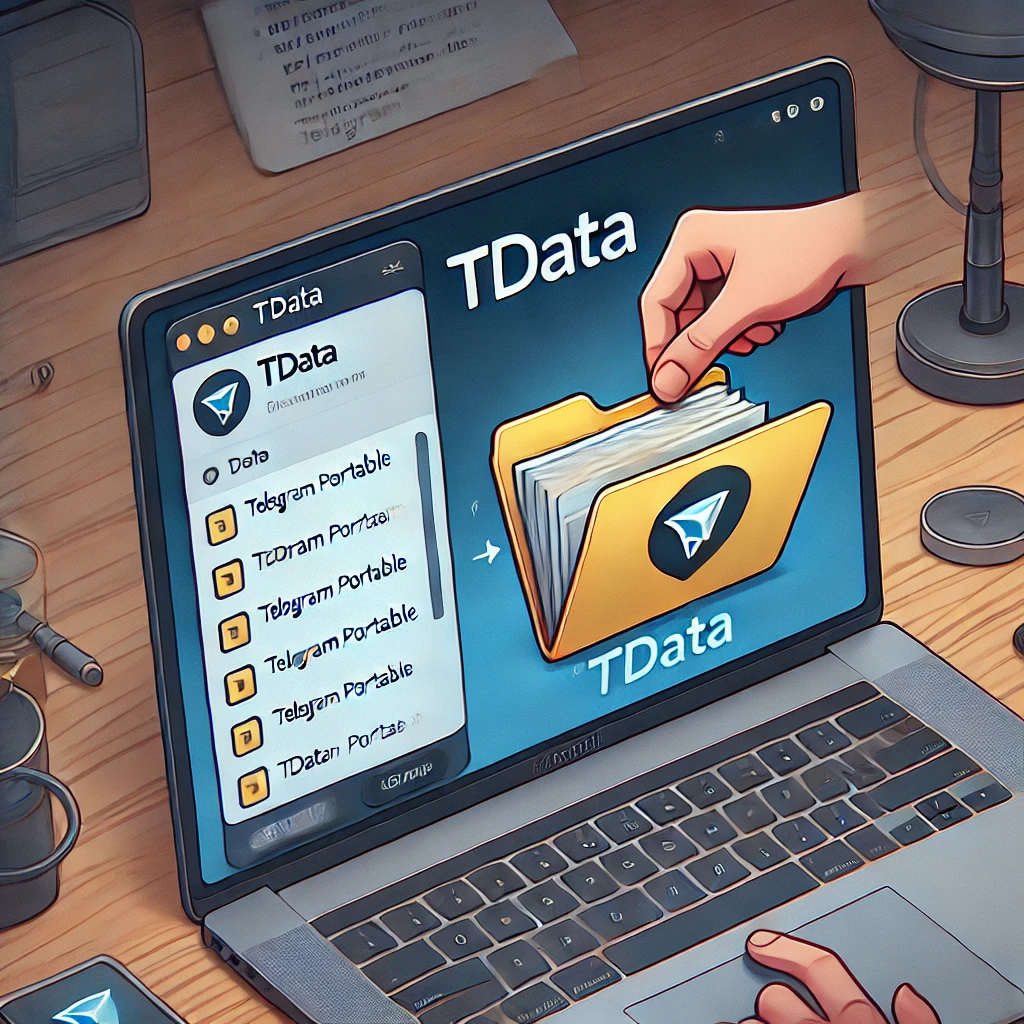
2.1 Find TData in Your Existing Telegram Desktop: If you’ve been using Telegram Desktop, open the installation folder. You’ll typically find a folder named TData which stores your session data.
2.2 Copy the Entire Folder: Copy the entire TData folder. Make sure to grab all subfolders and files, as they contain your logged-in accounts and settings.
2.3 Backup Recommendation: It’s always a good idea to create a backup of your TData folder in a safe location, just in case something goes wrong.
Step 3: Integrate TData with Telegram Portable

3.1 Paste the TData Folder: Navigate to your Telegram Portable folder where the Telegram.exe file resides. Paste the TData folder here, effectively merging it with the existing directory.
3.2 Overwrite or Merge (If Prompted): If a TData folder already exists in the portable directory, you may be prompted to overwrite or merge. Choose the option that best fits your scenario. Overwriting will replace any existing session data in the portable version.
3.3 Launch Telegram Portable: Double-click Telegram.exe to launch the portable version. If your TData folder is correctly placed, you should be automatically logged into your accounts.
3.4 Test Your Setup: Send a test message or verify that your chats and channels appear as expected. If everything works, congratulations—you have successfully integrated TData with Telegram Portable!
Tips for Maintaining Security and Privacy
Running Telegram Portable with TData offers convenience, but also comes with some security considerations:
- Use Password Lock: Set up a local passcode on Telegram Desktop or enable 2FA (Two-Factor Authentication) to protect your sessions.
- Safely Eject USB Drives: If you’re using a USB stick, always eject it properly to prevent data corruption.
- Keep Telegram Updated: Download updated versions of Telegram Portable regularly to ensure you have the latest security patches.
Conclusion
By following these steps, you can effortlessly run Telegram from a portable directory or USB stick while preserving your logged-in sessions. This setup is perfect for users who value flexibility, privacy, and easy access to their Telegram accounts on various machines.
Whether you’re a digital nomad or simply prefer not to install apps on multiple devices, TData integration with Telegram Portable offers a practical solution. Give it a try and enjoy the freedom of accessing your chats, channels, and accounts from anywhere—no extra logins required!

0 Comments
Leave a Comment